How do I clear the cache and cookies in my web browser?
For Chrome:
-
Click on "View site information" on the left of your search bar (the padlock icon)
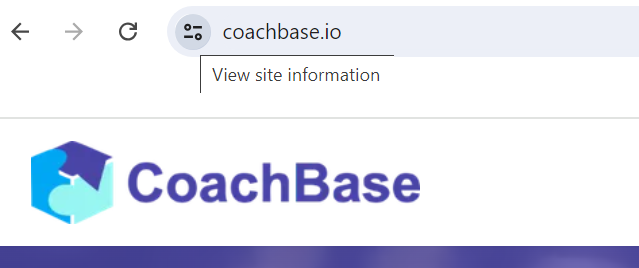
-
Click "Cookies and site data".
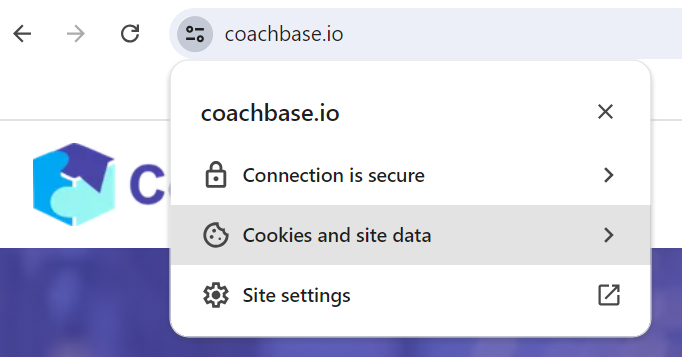
-
Click "Manage on-device site data".
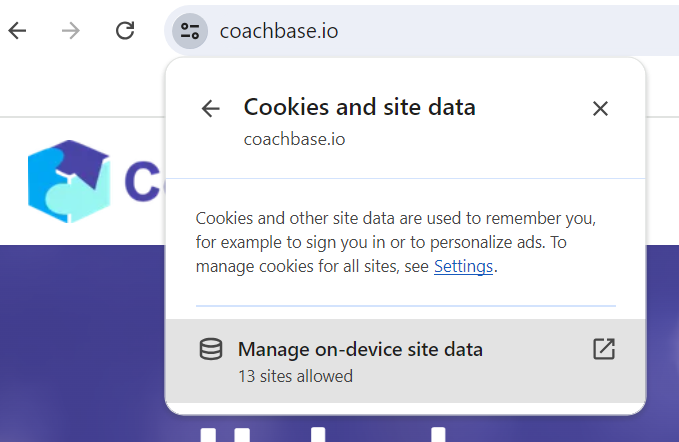
-
Delete "coachbase.io" / "www.coachbase.io" sites (trash bin icon). Your cache and cookies have been successfully cleared.
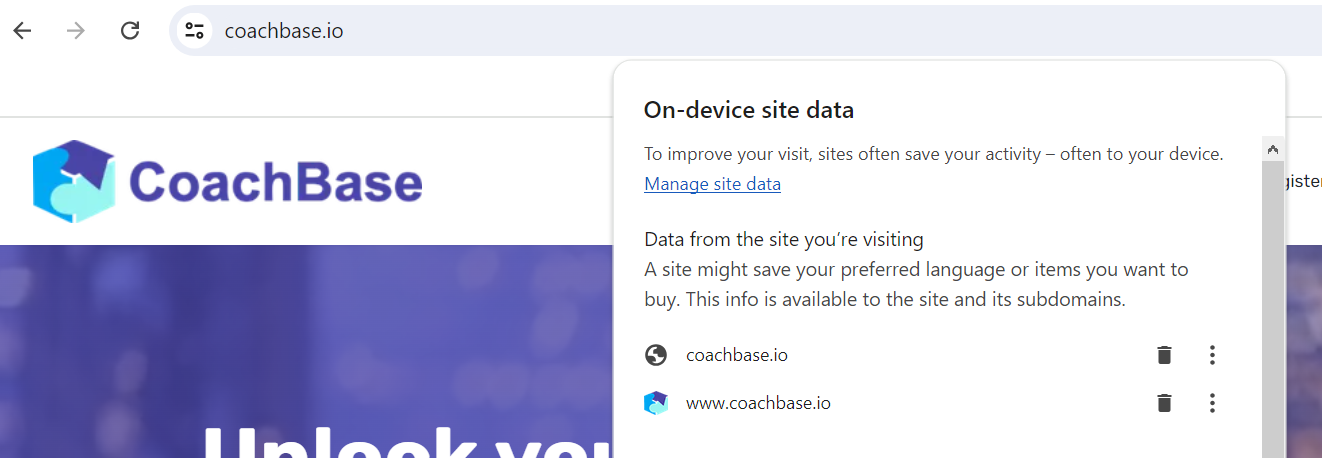
For Firefox:
-
Click the menu button (three horizontal lines) in the top right corner.
-
Select "Options" or "Preferences".
-
Click "Privacy & Security" on the left side.
-
Scroll down to the "Cookies and Site Data" section.
-
Click "Manage Data".
-
In the search bar, type "coachbase.io" to find the site.
-
Select "coachbase.io" / "www.coachbase.io" and click "Remove Selected".
-
Click "Save Changes" and then "Clear Now".
For Safari:
-
Click "Safari" in the menu bar at the top of the screen.
-
Select "Preferences".
-
Go to the "Privacy" tab.
-
Click "Manage Website Data".
-
In the search bar, type "coachbase.io" to find the site.
-
Select "coachbase.io" / "www.coachbase.io" and click "Remove".
-
Click "Done".
For Microsoft Edge:
-
Click the menu button (three horizontal dots) in the top right corner.
-
Select "Settings".
-
Click "Privacy, search, and services" on the left side.
-
Under "Clear browsing data," click "Choose what to clear".
-
Set the "Time range" to "All time".
-
Check "Cookies and other site data" and "Cached images and files".
-
Click "Clear now".
For Opera:
-
Click the menu button (red "O") in the top left corner.
-
Select "Settings".
-
Click "Privacy & security" on the left side.
-
Under "Privacy," click "Clear browsing data".
-
Set the "Time range" to "All time".
-
Check "Cookies and other site data" and "Cached images and files"
-
Click "Clear data".
For Internet Explorer:
-
Click the gear icon in the top right corner.
-
Select "Internet options".
-
Go to the "General" tab.
-
Under "Browsing history," click "Delete".
-
Check "Temporary Internet files and website files" and "Cookies and website data".
-
Click "Delete".
These steps should help you clear cookies and cache for "coachbase.io" and "www.coachbase.io" on various browsers.
